Launchpad Issues - IBM Tivoli Asset Management 7.5 Installation on Linux Platform
Background:
There are possible scenarios that you guys will face if you are trying to install Maximo Asset Management 7.5 on Linux(SUSE, RedHat). There are some very strict checks which will fail installation and give you hard time figuring out solutions, there is help available on internet but most of the time is wasted in order to figure out if you are in the same boat or not.
So if you are trying to install Maximo it would be better if you can do some homework before doing hit and trial to complete your installation.
As I mentioned earlier there are some strict checks which will fail your installation which are following:
1) Supported OS
2) Supported Browser
1) Supported OS: The platform in concern today is Linux, following are supported version of Linux with 7.5
| Red Hat Enterprise Linux 3 (x86, 32 bit) | No |
| Red Hat Enterprise Linux 4 (x86, 32 bit) | No |
| Red Hat Enterprise Linux 4 (x86, 64 bit) | No |
| Red Hat Enterprise Linux 4 (zLinux) | No |
| Red Hat Enterprise Linux 5 (x86, 32 bit) | Yes |
| Red Hat Enterprise Linux 5 (x86, 64 bit) | Yes |
| Red Hat Enterprise Linux 5 (zLinux) | Yes |
| Red Hat Enterprise Linux 6 (x86, 32 bit) | Yes |
| Red Hat Enterprise Linux 6 (x86, 64 bit) | Yes |
| Red Hat Enterprise Linux 6 (zLinux) | Yes |
| SUSE Linux Enterprise Server 9 (x86 32 bit) | No |
| SUSE Linux Enterprise Server 9 (x86 64 bit) | No |
| SUSE Linux Enterprise Server 9 (zLinux) | No |
| SUSE Linux Enterprise Server 10 (x86 32 bit) | Yes |
| SUSE Linux Enterprise Server 10 (x86 64 bit) | Yes |
| SUSE Linux Enterprise Server 10 (zLinux) | Yes |
| SUSE Linux Enterprise Server 11 (x86 32 bit) | Yes |
| SUSE Linux Enterprise Server 11 (x86 64 bit) | Yes |
| SUSE Linux Enterprise Server 11 (zLinux) | Yes |
I am using SUSE Linux Enterprise Server 11 (x86 64 bit) so good news is I am in the IBM EXT Compatibility Matrix.
2) Supported Browser: Browser in SUSE release 11 which I found was Mozilla Firefox 17, it could have been 10 out of the box but since Firefox was set to auto update and install I am not sure weather it was 17 or 10. Anyway I was lucky again to find both the versions in the IBM EXT Compatibility Matrix.
2) Supported Browser: Browser in SUSE release 11 which I found was Mozilla Firefox 17, it could have been 10 out of the box but since Firefox was set to auto update and install I am not sure weather it was 17 or 10. Anyway I was lucky again to find both the versions in the IBM EXT Compatibility Matrix.
| Internet Explorer 6.0.x* | No |
| Internet Explorer 7.0.x | Yes |
| Internet Explorer 8.0.x** | Yes |
| Internet Explorer 9.0 | Yes |
| Internet Explorer 10.0 | Yes |
| Mozilla Firefox 3.0.x 9 | No |
| Mozilla Firefox 3.5 | No |
| Mozilla Firefox 3.6 | Yes |
| Mozilla Firefox 4.0 | Yes |
| Mozilla Firefox 10.0 | Yes |
| Mozilla Firefox 17.0 | Yes |
| Java Runtime Environment 1.5 (Browser) | No |
| Java Runtime Environment 1.6 (Browser)*** | Yes |
| Java Runtime Environment 1.7 (Browser)*** | Yes |
Installation Issues and Fixes:
An error occurred while starting the launchpad. This error typically occurs when the launchpad is unable to find a supported browser. Check your product's documentation for a list of supported browsers.
NOTE: This file is a place holder for product specific instructions about how to recover from this error.
You should describe the location of installation programs on the product CD so the user can run them directly without starting launchpad if necessary.
Procedure for correcting the error that is preventing the launchpad from displaying
======================================================================
The launchpad supports the following browsers:
o Mozilla
o Firefox
o Internet Explorer (Microsoft Windows platforms only)
o SeaMonkey
Use the following procedure to attempt to correct the error that is preventing the launchpad from displaying and to try to start the launchpad again:
1. If you do not have the Mozilla Web browser, download and install the Mozilla Web browser from http://www.mozilla.org.
On Linux and UNIX platforms, export the location of the supported browser. For example:
export BROWSER=/usr/bin/mozilla
2. If the product CD is no longer accessible, insert the CD into a CD drive. Mount the drive if necessary on Linux and UNIX platforms.
3. Restart the launchpad by issuing the following command:
Linux and UNIX platforms: ./launchpad.sh
Windows platforms: launchpad.exe
Fix 1: There is a very easy fix for this, open browser.sh file which is present in lauchpad directory of your installer image and replace following original method with a new method
Original Method:
supportedFirefoxVersion()
{
case "$*" in
*Firefox\ [1-9].*) return 0;;
*Firefox/[1-9].*) return 0;;
*Firefox*) return 1;;
*rv:1.[7-9]*) return 0;;
*rv:[2-9].*) return 0;;
*rv:*) return 1;;
Mozilla*\ 1.[7-9]*) return 0;;
Mozilla*\ [2-9].[0-9]*) return 0;;
*) return 1;;
esac
}
New Method:
supportedFirefoxVersion()
{
case "$*" in
*Firefox\ [1-9].*) return 0;;
*Firefox/[1-9].*) return 0;;
*Firefox\ [1-9][0-9].*) return 0;;
*Firefox*) return 1;;
*rv:1.[7-9]*) return 0;;
*rv:[2-9].*) return 0;;
*rv:*) return 1;;
Mozilla*\ 1.[7-9]*) return 0;;
Mozilla*\ [2-9].[0-9]*) return 0;;
*) return 1;;
esac
}
This should fix your issue
Issue 2: There is a possibility you will see the same issue again, I did face the same issue more than 3 times, so I am following the step by step approach to fix it. Even though firefox version 17.* is there in compatibility matrix but still there are some issues with it, I faced the same issue when I was trying to do an install on a non supported CentOS, So probably something is wrong with the compatibility, anyhow we are good till the time we have work arounds.
Installed Firefox:
Run launchpad.sh:
Output\Error:
An error occurred while starting the launchpad. This error typically occurs when the launchpad is unable to find a supported browser. Check your product's documentation for a list of supported browsers.
NOTE: This file is a place holder for product specific instructions about how to recover from this error.
You should describe the location of installation programs on the product CD so the user can run them directly without starting launchpad if necessary.
Procedure for correcting the error that is preventing the launchpad from displaying
======================================================================
The launchpad supports the following browsers:
o Mozilla
o Firefox
o Internet Explorer (Microsoft Windows platforms only)
o SeaMonkey
Use the following procedure to attempt to correct the error that is preventing the launchpad from displaying and to try to start the launchpad again:
1. If you do not have the Mozilla Web browser, download and install the Mozilla Web browser from http://www.mozilla.org.
On Linux and UNIX platforms, export the location of the supported browser. For example:
export BROWSER=/usr/bin/mozilla
2. If the product CD is no longer accessible, insert the CD into a CD drive. Mount the drive if necessary on Linux and UNIX platforms.
3. Restart the launchpad by issuing the following command:
Linux and UNIX platforms: ./launchpad.sh
Windows platforms: launchpad.exe
Fix 2: Google for Firefox version 10.*, download the archive file(in my case I found firefox-10.0.12esr.tar.bz2).
Step1: Extract it to a location /home/<usernmae>/ you will be able to a firefox folder in your user profile, so final path is /home/<usernmae>/firefox
Step2: run command "export BROWSER=/home/<username>/firefox/firefox"
Step3: Go to installer directory and run command "./launchpad.sh"
So to sum up what we did above is, we overrode the browser path for this session of install, this will not work in an alternate session if you do not the the path to 10.* version firefox.
Issue 3: This issue could really give you trouble, I had a lot of problem with this and wasted much time debugging the problem, this is same issue or error occuring for the third time and I was not able to figure out weather I have solved the problem or not, though un-knowingly I was making some progress but the worst thing was I was unaware. So if you still having the issue see fix 3.
Fix 3: Issue was Firefox was by default set to auto update, so even after I was pointing to version 10.* files, when I used to open the browser it was automatically getting updated to 17.* and I was confused enough to notice, then there is a friend command which can help you in such phase of assignment. :)
Be certain you are dealing with version 10.*, check and put browser auto update to manual as soon as you extract 10.* files mentioned in step 2. If your browser is updated to 17.* then deleted and repeat step 2 with setting auto update to manual after extraction of tar files.
I hope this post will help you guys to fix these installation start issue, I know there are many more to come. I would try to post all the errors and fixes as I progress through the installation. Believe me there is a lot of help available but I wasn't able to find exact steps. So here I am sharing exact steps with you all and book-keeping for my own reference.
Thanks...


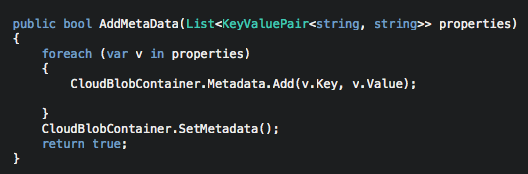

Comments
Post a Comment