SharePoint - Client Side Object Model(CSOM) - Managed - Getting Started
Problem Definition
Getting started with Client Side Object Model(CSOM) for SharePoint 2013.
What does Client Object Model Covers?
- Administration
- Files, Folders
- Users, Roles, Groups, User Profiles, Feeds
- Web parts
- Search
- Sites, Webs, Features, Event Receivers, Site Collections
- Lists, List Items, List Fields, Content Types, Views, Forms
- Taxonomy
- Analytics
- Work Flow
- E-Discovery
- Business Data
How Request gets processed
- Communication with SharePoint Server is 'batched' i.e. Get, Insert, Update and Delete operations will get batched before they are executed.
- Batch wont get executed unless we want them to be executed.
- Client will create an XML proxy with details of operations that have been batched and send it to Client.svc a WCF process on Server. Service then processes the request and results are sent back to client in JSON format.
- We can desalinize or directly use the results based on Managed or JavaScript use.
Prerequisites
"Microsoft.SharePoint.Client" and "Microsoft.SharePoint.Client.Runtime" are very important to retrieve and add data to SharePoint. We need reference to these two in order to get started with SharePoint Client programming.
Sharepoint Client references can be installed in either of following ways:
1) Download from Microfot website
2) Install using NuGet
For Sharepoint 2013 the version used will be 15.0.
Add References to your project
Managed Code Example
/// <summary>
/// Print if my List Exists
/// </summary>
/// <param name="listTitle"> List Title </param>
public static void DoesListExistis(string listTitle)
{
//var spContext = new ClientContext("http://<your server>/<site>/");
using (spContext)
{
// Client side SP Web Conext
var web = spContext.Web;
// Initilize web and load web object
spContext.Load(web );
// Initilize and load lists object
spContext.Load(web.Lists);
// Execute the query, which in this case is retrieve lists
spContext.ExecuteQuery();
// Filter the list to get the desired list
var myList = web .Lists.Where(x => x.Title == listTitle);
// Is my list there in the filtered lists object
var IsMyListThere = myList.Count() == 1 ? "Yes" : "No";
// Print the results
Console.WriteLine($"{listTitle} Exists: {IsMyListThere}");
}
}

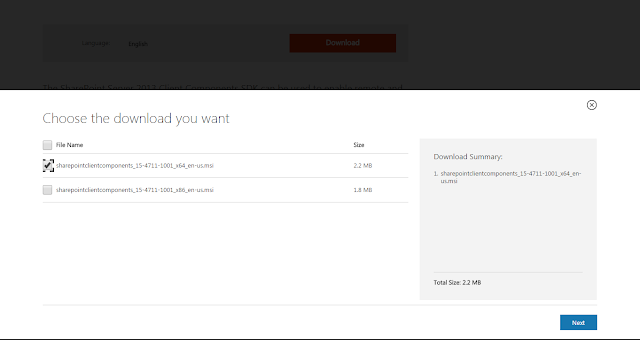




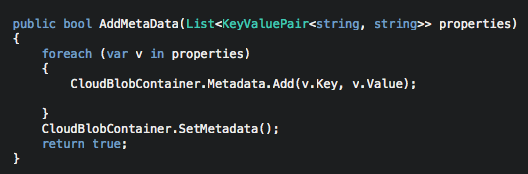

Comments
Post a Comment