Azure - Manage Blob Storage - Part #1 - Set up Env
Problem Definition
How to set up development environment to manage Blob data files in Azure.
Prerequisites
Access to Azure Portal - http://portal.azure.com
Azure General Purpose Storage Account
Microsoft Visual Studio(Fo this demo used Visual Studio Community for Mac)
Azure General Purpose Storage Account
Microsoft Visual Studio(Fo this demo used Visual Studio Community for Mac)
Create General purpose storage account
- Log in to Azure Portal
- Look for "Storage Accounts"
- Click "Add"
- Choose your settings as you want them to be used. Concentrate on the name for Storage Account, Account Kind, Replication, Performance and Storage Group name.
- Click create and wait for it to finish. Once done it will start appearing under your storage accounts.
- In the next step we will extract the key\connection information to set up our Visual Studio
- Click on any key Connection String and copy it.
- Install Nuget Package for "WindowsAzure.Storage" it will install dependent packages.
- Following image displays references required for Azure account.
- Create a new console project and copy your key either to your configuration file or to code it self. For this this demo I am adding it directly to code.
- In order to make things easier I have created a separate class adding the following code to your class will enable you successfully establish a connection with your Azure account.
- Sample code class will be added to end of this series.






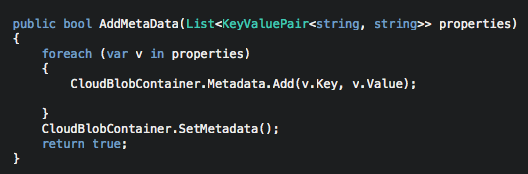

Comments
Post a Comment